WordPress Multisite is a feature that allows users to create and manage a network of sites from a single WordPress installation. This functionality is ideal for businesses with multiple brands or divisions that require distinct web presences while wanting to maintain shared resources. Multisite helps in centralized updates and management, which can drastically reduce administrative overhead. By activating Multisite, users can have multiple sites grouped under one dashboard, simplifying the way updates, plugins, and themes are handled across all websites.
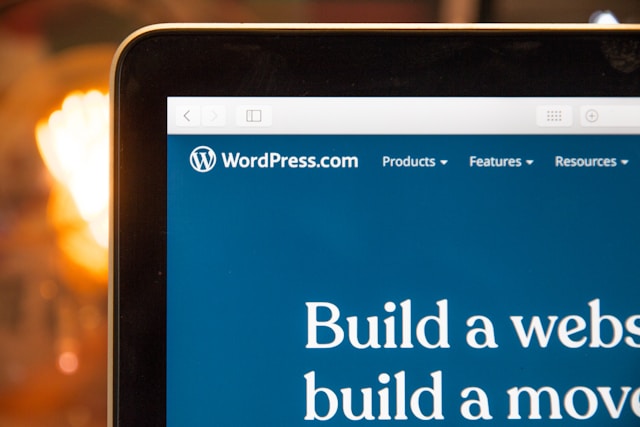
Table of Contents
Understanding WordPress Multisite
The most significant advantage of WordPress Multisite is the enhanced control it provides. For instance, a university might manage various departments and their respective sites within a single network, ensuring that resources can be shared while maintaining the individuality of each department’s web presence. Moreover, this capability allows for unified user management, so administrators can appoint users with varying roles across multiple sites without the need for separate logins.
That said, it is also important to understand that with great power comes responsibility. While the Multisite feature is incredible, it requires some technical proficiency to implement and maintain. Users need to be aware of certain limitations such as plugin compatibility and custom domain configurations. Understanding these nuances before diving in can prepare users for the journey ahead while optimizing their multisite setups.
Steps to Enable Multisite Network
Enabling the Multisite feature in WordPress involves several straightforward steps. First, ensure that your WordPress installation is up to date, as Multisite is only supported in the latest versions. Next, access your WordPress dashboard and locate the ‘wp-config.php’ file via your hosting account’s File Manager or an SFTP connection. This file is critical as it will control the configuration settings of your site.
To activate the Multisite feature, find the line that says ‘/* That’s all, stop editing! Happy publishing. */’ in the wp-config.php file and add the following line above it: define('WP_ALLOW_MULTISITE', true);. Save the file, and when you refresh your WordPress dashboard, you will notice a new option under the ‘Tools’ menu called ‘Network Setup.’ This initial step is crucial for preparing WordPress to support multiple sites.
Once you’ve accessed the Network Setup screen, you will be prompted to select between subdomain or subdirectory configurations. If you choose subdomains, each site will have its distinct URL (e.g., site1.example.com), while subdirectories will append site names to the main domain (e.g., example.com/site1). Depending on your site’s goals and your hosting configuration, select the most appropriate method. After completing this step, follow the instructions provided on the screen carefully and copy the additional lines of code needed for your ‘wp-config.php’ and ‘.htaccess’ files, to finalize the setup.
Configuring Your Multisite Network
After the Multisite network has been activated, the next step is configuring your network’s general settings. This includes adding and managing sites through the network dashboard. To do this, navigate to the ‘My Sites’ menu in the top left corner of your dashboard, expand it, and click on ‘Network Admin.’ From here, you can add new sites and manage current ones by adjusting settings such as site titles, URLs, and user permissions.
When creating a new site, you are required to enter details like the site address and a title. Additionally, you can select an administrator for this site. This flexibility allows you to assign different roles across your network, ensuring that team members have the appropriate access levels needed to manage their respective sites. Moreover, customization options such as theme and plugin activation can be set at network levels, allowing you to manage which sites have access to which resources efficiently.
As your network grows, monitoring performance and ensuring security becomes crucial. Regularly update your themes and plugins not only to prevent security vulnerabilities but also to take advantage of new features that enhance the user experience. You can enable site-specific functionalities and restrictions while maintaining overall control, making it easier to adapt and evolve your network as your needs change.
Adding New Sites to Your Multisite Network
The process of adding a new site to your multisite network begins with accessing the network admin dashboard. This is usually found under the “My Sites” section of the dashboard. Once you’re in the network admin area, look for the “Sites” option in the sidebar and click on “Add New.” Here, you’ll be prompted for essential information such as the site address, title, and admin email. It’s important that the site address is unique within your network to avoid conflicts and ensure proper routing of traffic.
After entering the necessary details and clicking “Add Site,” your new site will be created. However, the process doesn’t end there. Once the site has been added, you can customize its settings. This includes defining the site’s visibility—whether it should be public or private—and managing themes and plugins specific to that site. Configuring these elements effectively ensures that each site serves its audience optimally while maintaining a consistent brand image across the network.
Additionally, ensure that you establish a method for maintaining these sites over time. Regularly check for any updates related to plugins or themes, and assess the site’s performance to guarantee it meets user expectations. Implement best practices for site management, including regular backups and security checks. This proactive approach will help you avoid potential pitfalls and ensure that all sites within your multisite network operate smoothly and efficiently.
Managing Site Settings
Once your sites are added to the multisite network, managing their settings is vital to ensure they operate correctly and align with your overall strategy. Each site has its own set of settings that you can customize independently. You can manage the site’s title and tagline, default language, time zone, and permalink structure from the “Settings” menu accessible within each site’s admin dashboard. Adjusting these parameters helps refine user experience, making navigation intuitive for visitors.
Consider managing roles and permissions for users associated with each site. You can customize user capabilities by assigning roles such as administrator, editor, author, or subscriber as needed. This flexibility allows managers to distribute responsibilities while maintaining control over what each user can access or modify, thereby improving site security and efficiency. Tracking user activity is also crucial; consider implementing periodic reviews of user roles and their contributions to optimize site management.
Another critical aspect of managing site settings involves monitoring performance and analytics. Utilize tools such as Google Analytics by integrating the necessary plugins or directly embedding the tracking code. Regularly assess site performance, including load times and traffic metrics, to identify areas for improvement. Setting up performance benchmarks and comparing them over time can provide valuable insights into how well each site is functioning within your network.
Managing Site Content and Users Effectively
Content is king in the digital world, and effectively managing it across multiple sites within a multisite network requires strategic planning. Start by establishing content guidelines that dictate the overall tone, style, and quality of material published across all sites. Consistency in content quality helps maintain your brand’s integrity and ensures visitors receive an engaging and coherent message regardless of which site they visit. Create a content calendar that outlines topics, deadlines, and publishing schedules to keep your content team organized and focused.
When managing user-generated content, place special emphasis on user permissions and moderation practices. Engage site administrators or editors to review submissions before they go live. This step reduces the risk of low-quality posts and ensures compliance with your content guidelines. Additionally, consider implementing user engagement strategies such as comment moderation, forums, or member submissions to facilitate interaction while allowing for controlled content flow. Regularly analyzing user engagement metrics can help identify successful content types and inform content strategies.
Finally, ensure that each site has an active communication strategy to engage users effectively. Utilize newsletters, email notifications, and social media platforms to keep users informed about new content. Encouraging user feedback is paramount; create channels through which users can express their thoughts and ideas, and track customer satisfaction. Maintaining an open line of communication fosters community and enhances user loyalty, ultimately leading to better site performance across your multisite network.
Troubleshooting Common Issues
When managing a WordPress multisite network, troubleshooting issues is critical to maintaining performance. Common difficulties include user registration and login problems, which often stem from misconfigured settings. Begin by checking if registration is enabled in the network settings. If settings are correct, clearing the browser’s cookies may resolve many login issues.
Performance problems can also affect multisite installations. Ensure your hosting environment is appropriate for an increased number of sites. Implement caching solutions to reduce server load and utilize a Content Delivery Network (CDN) to enhance speed for users across different locations.
Additionally, watch for plugin compatibility issues, especially when activating plugins that may not be optimized for multisite setups. Keeping the multisite environment in mind, it’s essential to regularly audit your plugins to ensure they are necessary and do not conflict with each other.
Scaling Your Multisite Network
As organizations grow, effective scaling of a multisite network becomes crucial for maintaining operational efficiency. Begin by optimizing your infrastructure to handle increased traffic load. Consider investing in robust cloud-based hosting solutions and employing a well-structured caching strategy.
User experience must remain a priority. Collect user feedback to ensure your design meets expectations while simplifying navigation across multiple sites. Establishing a centralized management system for security and updates also aids in maintaining consistency as the network expands.
Lastly, ensure clear communication across all sites to promote synergy. Regular updates and team meetings to discuss challenges and achievements foster innovation within the network. With these strategies, your multisite network can scale effectively while maintaining quality and performance.
