Implementing effective analytics is crucial for any business looking to thrive in the digital landscape, and Google Analytics 4 (GA4) is at the forefront of this evolution. With its user-centric approach and advanced tracking capabilities, GA4 provides insights into user behavior that help businesses make informed decisions. This guide will walk you through the essential steps to set up and configure GA4, ensuring you capture the right data from the outset.
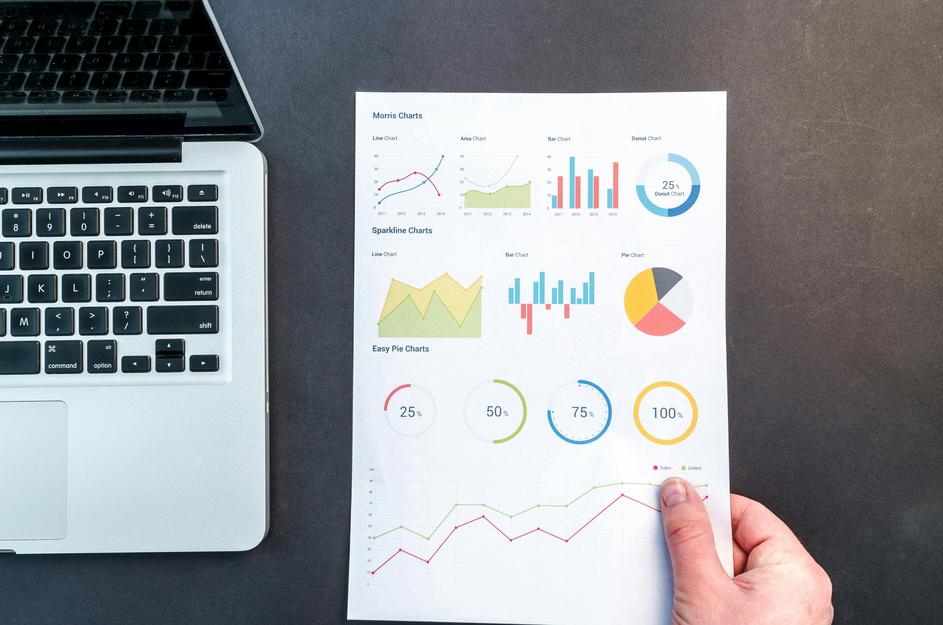
Table of Contents
Setting up Google Analytics 4
To get started with Google Analytics 4, the first step is to create a GA4 property in your Google Analytics account. If you’re setting up Google Analytics for the first time, you can navigate to the Google Analytics website, sign in, and click on ‘Create Account’. After filling in your account details, you’ll be prompted to create a property. Select “Web” as your platform and fill in the required information, including the property name and time zone. This ensures your data is organized and relevant to your business context. If you have an existing Universal Analytics property, you can still create a new GA4 property alongside it to begin transitioning over.
Next, you’ll need to set up a data stream within your new property. A data stream is a source of data, and in GA4, you will typically create a Web data stream for your website. During this setup, you’ll be asked to input your website URL and stream name. Additionally, enable enhanced measurement features, which automatically track interactions like scrolls, outbound clicks, and video engagement—offering a more comprehensive view of user activity without requiring additional coding. This feature simplifies initial tracking and helps focus on key user interactions from the start.
After establishing your data stream, the next step is to implement the GA4 tracking code on your website. Google provides you with a Global Site Tag (gtag.js) which you must embed in thesection of your website’s HTML. If your website utilizes a content management system (CMS) such as WordPress, there are plugins available to streamline this process. It’s essential to ensure that the tracking code is correctly set up and functioning. You can verify measurement with the real-time reporting feature in GA4, which allows you to see live user activity as it occurs. Proper installation is critical, as any misconfiguration can lead to inaccurate data collection, undermining your analytics strategy.
Key features of Google Analytics 4
Google Analytics 4 (GA4) represents a significant leap forward in website analytics, offering innovative features that cater to the evolving needs of digital marketers and businesses. One of the standout features of GA4 is its event-based tracking paradigm, which replaces the traditional session-based model. In GA4, every interaction is categorized as an event, allowing for a finer granularity of data collection. This change means marketers can track a variety of user interactions—from page views to button clicks and video plays—ensuring a comprehensive understanding of user behavior. For example, if a user interacts with multiple elements on your site, GA4 captures these interactions seamlessly, enabling more effective analysis of what drives engagement and conversion.
Another significant feature of GA4 is its robust cross-platform tracking capability. This is crucial in today’s multi-device landscape, where users frequently switch between smartphones, tablets, and desktops. GA4’s unified measurement across platforms provides marketers with a holistic view of user journeys, allowing for more cohesive strategy development. For instance, you can easily track how a user discovers and interacts with your brand on social media through a mobile device, and then later completes a purchase via a desktop. This insight facilitates informed, strategic optimizations across channels.
Finally, GA4 prioritizes user privacy and compliance with regulations such as GDPR and CCPA, which is increasingly critical in the digital landscape. With features such as data minimization and optional data retention settings, GA4 empowers businesses to collect the insights they need without compromising user trust. Additionally, its integration with Google’s privacy-centric solutions supports analytics without reliance on cookies, thereby future-proofing your analytics approach. This commitment to privacy not only helps in compliance but also enhances user confidence in brands that prioritize data ethics.
Migrating from Universal Analytics
As digital marketing evolves, the need for robust data and analytics solutions has never been more critical. With the transition from Universal Analytics (UA) to Google Analytics 4 (GA4), businesses are faced with the task of migrating their data and adapting to a new system that enhances user privacy, improves cross-platform tracking, and offers advanced AI-powered insights. This guide provides a detailed step-by-step approach to ensure a seamless transition while capitalizing on the full capabilities of GA4.
First, conducting a comprehensive audit of your current Universal Analytics setup is essential for a successful migration. Start by documenting your existing goals, events, and custom reports that you rely on for insights. This inventory will allow you to identify what is necessary to replicate in GA4 while also recognizing areas that could be enhanced or streamlined. Consider consulting your development team or a data analyst to ensure that you have a complete understanding of how your current setup is functioning and what data you truly need moving forward.
Next, proceed to set up your new GA4 property. Google provides a user-friendly interface for creating a GA4 property that can coexist with your UA property. During the setup process, take advantage of the option to automatically migrate some of your existing configurations such as eCommerce tracking and user properties. However, be mindful that not all UA features will have direct equivalents in GA4, necessitating some adjustments in tracking. Investing time to configure data streams correctly will pay off in terms of data accuracy and comprehensiveness once you begin analyzing results in GA4.
Finally, prioritize testing and validation. As you run both Universal Analytics and GA4 in parallel, closely monitor the data being collected. Utilize Google Tag Manager to implement tracking codes and ensure they are triggering as expected. Use debugging tools to confirm that your events are firing correctly and that incoming data matches your expectations. Plan for a transitional period where both systems operate together, allowing you to compare data for discrepancies and make necessary adjustments before fully retiring UA. By following these best practices, you can ensure a smooth migration and leverage GA4’s advanced capabilities.
Creating custom reports
In the ever-evolving landscape of digital marketing, having the ability to tailor your data reports to meet specific business needs is crucial for driving informed decisions. Google Analytics 4 (GA4) offers robust capabilities that empower users to create custom reports, allowing stakeholders to glean deeper insights that align closely with their organizational goals. By harnessing the full potential of GA4’s customizable features, businesses can transition from generic data interpretations to focused analysis that can significantly influence marketing strategies and operational efficiencies.
Designing custom reports in GA4 begins with a clear understanding of the key performance indicators (KPIs) that matter most to your business. Unlike the standard reports that come pre-packaged with the platform, custom reports allow you to concentrate on specific metrics that reflect your unique business goals. For instance, if your company is focused on increasing user engagement, you might want to track metrics like the average engagement time, the number of engaged sessions, and user retention over time. By selecting and prioritizing these metrics, you set the foundation for a report that genuinely reflects your operational objectives.
Implementing your custom report is a straightforward process within the GA4 interface. You start by navigating to the “Explore” section, where you can choose to create a new exploration report. GA4 offers a user-friendly drag-and-drop interface that lets you select dimensions (like user demographics, traffic source, etc.) and various metrics. For instance, if you’re running an e-commerce site, you could create a report that segments users by their purchase behavior while analyzing revenue generated from different marketing channels. This sort of tailored analysis not only helps identify high-performing areas but also shines a light on aspects needing improvement.
Lastly, once your custom report is set up, it’s essential to utilize the insights gained effectively. Schedule regular reviews of your custom reports, ensuring that the data continues to inform your strategic decisions and adjust your marketing initiatives accordingly. Consider sharing these reports with cross-functional teams to foster collaboration; for example, your insights on user engagement from the custom report can guide your content team in producing more relevant and appealing material. Ultimately, by developing and continually refining your custom reports, you place yourself in a position to make data-driven decisions that drive real business outcomes.
Using event tracking
In the rapidly evolving landscape of digital marketing, understanding user behavior and engagement is paramount for the success of any online strategy. Event tracking in Google Analytics 4 (GA4) allows businesses to capture granular data on user interactions, providing invaluable insights into how visitors engage with their website. By monitoring specific actions, such as clicks, downloads, and video views, teams can make informed decisions backed by data, optimize user experience, and ultimately enhance conversion rates.
Setting up event tracking in Google Analytics 4 starts with identifying the specific interactions you want to measure. Begin by defining the events that align with your business goals, such as form submissions, button clicks, or product views. In GA4, you can either create custom events or use the predefined ones that Google provides. To create a custom event, navigate to the “Configure” section, click on “Events,” and select “Create Event.” Here, you’ll specify the parameters that define the event, such as the event name and relevant conditions. This deliberate planning ensures that your tracking reflects meaningful user actions.
After defining the events, it’s essential to implement the tracking code on your website. If you use Google Tag Manager, you can set up tags that trigger the desired events without altering the underlying codebase. Simply create a new tag, choose the tag type as “Google Analytics: GA4 Event,” and enter the event name and parameters you’ve established. This method streamlines the implementation process and allows for rapid iterations without deploying new code every time you want to add or modify an event. For instance, if you’re tracking a “Sign Up” button, set the configuration to fire the event when the button is clicked, thus ensuring accurate data collection.
Once the events are configured and the code is deployed, monitoring and analyzing the data in real-time is the next step. Within GA4, navigate to the “Reports” section to access the “Engagement” tab, where you can find insights on the events you’ve set up. Tracking these events over time allows you to see trends, assess which interactions drive engagement or conversions, and identify areas for improvement. If an event underperforms, such as a low click-through rate on a call-to-action button, you can investigate further, perhaps testing different placements, colors, or messaging to enhance user engagement. By continuously analyzing this data, you can refine your strategies and ultimately drive better business outcomes.
Analyzing user behavior with GA4
Understanding user behavior is essential for enhancing user engagement and optimizing marketing strategies. Google Analytics 4 (GA4) offers a robust set of tools and features tailored for this purpose, allowing professionals to dive deep into the intricacies of how users interact with their platforms. One of the most prominent features in GA4 is its focus on user engagement metrics, such as engagement rate, engaged sessions, and average engagement time. These metrics provide a clearer picture of how users are interacting with your site or app, beyond traditional metrics like bounce rate. By analyzing these engagement-focused data points, businesses can discern which content resonates most with their audience. For instance, if specific pages or features demonstrate higher engagement rates, marketing efforts can be allocated to promote that content more prominently.
GA4 incorporates advanced audience segmentation tools that enable marketers to tailor analyses and campaigns towards specific user groups. By utilizing user demographics, interests, and behavior patterns, businesses can create highly personalized experiences for their visitors. For example, if a segment of users frequently interacts with educational content, marketers can design campaigns focused on webinars or blog posts to capture and retain this audience. Implementing such targeted strategies can significantly enhance user retention and satisfaction.
The predictive capabilities within GA4, driven by artificial intelligence, further enrich the analysis of user behavior. By leveraging predictive metrics, businesses can identify potential conversions or churn risks before they occur. This allows marketers to preemptively engage with users through tailored offers or re-engagement campaigns. For example, if predictive analytics reveal that a user group is showing signs of disengagement, a timely email campaign featuring incentives can help reignite interest. By proactively addressing potential issues in user engagement, businesses can foster a healthier customer relationship.
Best practices for GA4 implementation
Implementing Google Analytics 4 (GA4) can seem daunting, but with the right approach, it can be a powerful ally in understanding user behavior and optimizing your digital strategies. One of the primary steps in GA4 implementation is to ensure that the tracking code is correctly installed across your entire website. This involves placing the GA4 configuration tag in the header of each web page, which can be done through Google Tag Manager or directly in your site’s code. A common pitfall in setup is neglecting to test the tracking using tools like Google Tag Assistant, which helps confirm that data is being recorded accurately. For instance, if you manage a large e-commerce site, testing the tracking on key conversion pages ensures that every purchase is registered, providing reliable revenue data.
Another best practice revolves around defining your data streams effectively. GA4 allows you to set up various data streams, whether they come from websites, apps, or IoT devices. By organizing your streams and configuring them separately, you can analyze user behavior across different platforms more efficiently. Consider a retail brand that has both a website and a mobile app; setting up distinct data streams for each can help track user interactions in specific environments. Analyzing this data can reveal insights—for instance, if users are more likely to abandon their carts on mobile—allowing for targeted improvements.
Lastly, make use of GA4’s engagement metrics and events to capture meaningful interactions on your site. Unlike the previous versions, GA4 focuses more on event-based tracking rather than session-based, highlighting user engagement more accurately. Define custom events that resonate with your business goals, like video completions or newsletter sign-ups, and ensure that these are implemented correctly. For example, a media company might track how users interact with video content, using the data to refine their offerings and content strategy. Custom events provide a nuanced understanding of your users, enabling personalized marketing efforts and improving overall user experience. Additionally, consider reviewing metrics from your campaigns to ensure optimal performance and adaptation to user preferences.
