In the world of digital marketing, effectively analyzing data is crucial for informed decision-making. Custom dashboards in Google Analytics empower users by allowing them to tailor their data visualization and reporting to meet specific needs, thereby enhancing insight and facilitating operational efficiency. By harnessing the unique capabilities of these dashboards, organizations can track essential metrics and gain a more profound understanding of their performance, leading to improved strategies and outcomes.
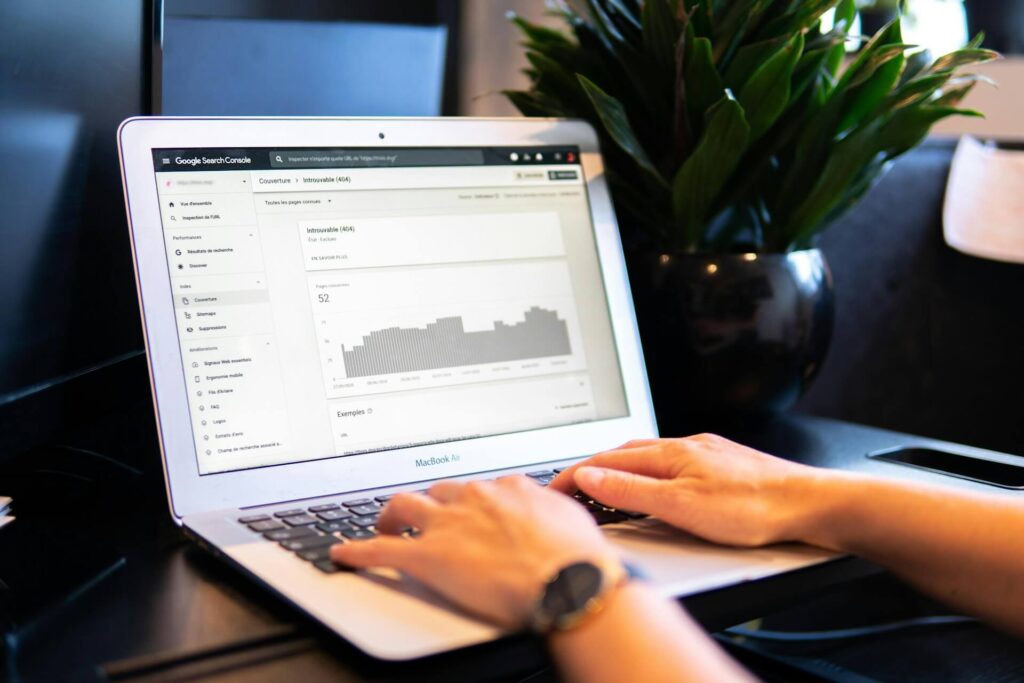
Table of Contents
Introduction to custom dashboards
Custom dashboards in Google Analytics represent a powerful feature that allows users to create personalized and dynamic views of their data. Unlike standard reports, custom dashboards enable the integration of various widgets that can display graphs, tables, and charts showing specific metrics. This customization means that users can focus on the metrics that matter most to them, whether it’s website traffic, conversion rates, or user engagement indicators. By consolidating critical information in one place, stakeholders save time and ensure that they remain aligned with their business goals.
The importance of custom dashboards cannot be overstated; they serve as a central hub for decision-makers to interpret complex data simply and understandably. A well-structured custom dashboard can lead to quicker insights and actions. For instance, an e-commerce business might create a dashboard that tracks sales conversions from various channels, allowing them to detect trends and anomalies at a glance. This accelerated access to pertinent data equips teams to respond proactively to market changes and enhances overall adaptability.
Moreover, the enhancement of data visualization through custom dashboards significantly improves reporting accuracy and detail. Instead of relying on static reports that may not align with specific objectives, users can generate real-time analytics that reflect their current marketing strategies. The ability to incorporate Google Analytics’ rich data set into tailored visuals ensures that the information presented is not only relevant but also engaging—thereby aiding in stakeholder comprehension. For example, a marketing team could showcase a custom dashboard during a presentation to clearly demonstrate the effectiveness of recent campaigns, fostering a data-driven culture that promotes continual improvement.
Creating your first custom dashboard
Creating a custom dashboard is an essential step in effectively visualizing data and deriving actionable insights from it. Whether you’re a digital marketer tracking campaign performance or a business analyst reviewing sales metrics, a well-structured dashboard can transform raw data into meaningful narratives. This guide will walk you through the critical steps for establishing your initial custom dashboard, ensuring that it aligns with your specific objectives and utilizes the right data sources.
To begin setting up your first custom dashboard, the first step is to clearly define its purpose. Understanding the insights you wish to gain—be it sales trends, user engagement, or marketing performance—is crucial. For instance, if you’re a marketing team leader, your dashboard may need to consolidate data from various campaigns to gauge overall effectiveness. Conversely, a financial analyst might prefer a dashboard that focuses on expense tracking and revenue forecasts. By specifying the metrics that matter most to you, you lay the foundation for a dashboard that directly supports your decision-making processes.
Next, you’ll need to select the appropriate data sources that will feed into your dashboard. Many popular business intelligence tools integrate seamlessly with various databases, spreadsheets, and external APIs. For example, if your goal is to monitor website performance, you might connect Google Analytics as a primary data source alongside your customer relationship management (CRM) software. Be mindful of data quality and frequency of updates; real-time data might be essential if you’re tracking live campaigns, while historical data might serve better for trend analysis. Ensuring that your data sources are reliable and relevant will significantly enhance the accuracy of your dashboard.
Finally, after defining your dashboard’s purpose and selecting the data sources, it’s time to visualize that information. Most dashboard tools offer customizable templates that allow you to present your data visually using charts, graphs, and tables. Choose visualizations that make the data easy to interpret while effectively highlighting key insights. For instance, a pie chart can succinctly represent market share distribution, while a line graph may better illustrate sales growth over time. As you experiment with different layouts and visuals, gather feedback from stakeholders to refine the dashboard further, ensuring it meets their needs and provides clarity at a glance.
Adding key metrics and widgets
In today’s fast-paced digital environment, having immediate access to essential data is crucial for making informed decisions. Dashboards serve as powerful tools that aggregate various metrics and widgets, providing a snapshot of performance and trends at a glance. Effectively adding these elements not only enhances usability but also empowers professionals and teams to respond swiftly to changing conditions and optimize their strategies. In this guide, we’ll explore how to incorporate relevant metrics and widgets into your dashboard, ensuring that it becomes an indispensable asset in your decision-making process.
When it comes to adding metrics to your dashboard, starting with the right key performance indicators (KPIs) is essential. These KPIs should align closely with your business objectives and provide a clear overview of performance. For instance, if your goal is to increase customer engagement, metrics such as user sessions, bounce rates, and conversion rates will be pivotal. Make sure to select metrics that not only reflect current performance but also underscore trends over time, helping to identify opportunities for growth. Tools like Google Analytics or custom dashboards from BI platforms like Tableau can assist in pinpointing which metrics will be most beneficial to track.
Widgets play a crucial role in displaying the selected metrics effectively. They should be visually appealing and easy to interpret, enabling users to extract valuable information at a glance. For instance, bar charts can showcase growth in sales over time, while pie charts might be more effective for illustrating market share distribution. It is essential to get feedback from users about what types of visualizations are most helpful for their decision-making processes. Additionally, ensure that widgets are interactive, allowing users to delve deeper into the underlying data when needed, thereby enhancing the overall dashboard experience.
Lastly, consideration must be given to the layout and organization of your dashboard. Group similar metrics together to create a more cohesive narrative. For example, you might consolidate all financial metrics in one area and marketing KPIs in another. This organized approach not only helps in finding information quickly but also facilitates better comprehension of the relationships between different metrics. Using layering techniques and appropriate spacing can further improve readability. Remember, a dashboard is most effective when it conveys insights without overwhelming the user, so continually audit your widgets and metrics to ensure they remain relevant and supportive of your strategic objectives.
Customizing dashboard layouts
In today’s fast-paced digital landscape, the ability to customize your dashboard layout is more than just a matter of aesthetic preference—it’s essential for productivity and informed decision-making. Every professional has unique data needs and workflows, making a standardized dashboard configuration often insufficient. By taking the time to personalize your dashboard, you can enhance usability and ensure that the most critical information is accessible at a glance, significantly improving your operational efficiency.
One of the first steps in customizing your dashboard layout is to identify the key metrics and data sets that are most relevant to your unique role or objectives. For instance, marketing professionals may prioritize analytics that track campaign performance and customer engagement, while sales teams might focus on metrics like lead conversion rates and sales forecasts. By categorizing your most important data, you can strategically arrange visual elements within your dashboard to keep your most vital information front and center, enabling quicker access and efficient decision-making.
Next, consider the layout structure itself. Different dashboard layouts can dramatically improve usability. For example, a grid layout works well for displaying multiple widgets or visualizations side by side, enhancing compare-and-contrast capabilities and allowing for instant insights. Conversely, a single-column layout might be preferable for in-depth analysis of a singular data point or trend over time. Experimenting with various structures can lead to improved access to information. Remember to keep the layout intuitive; a cluttered dashboard can overwhelm even the most analytically minded professional.
Finally, leverage the power of personalization features offered by many dashboard platforms. These often include functionalities such as drag-and-drop capabilities, custom color themes, and widget resizing. By personalizing elements like color coding—where red might indicate urgent alerts and green could signify on-target performance—you can create visual cues that enhance information processing. Additionally, regularly revisiting your dashboard layout as priorities shift ensures that it remains aligned with your evolving needs and fosters a data-driven culture within your team or organization.
Sharing and exporting dashboards
In today’s data-driven world, the ability to share insights and findings effectively is critical for fostering collaboration and making informed decisions. Custom dashboards serve as powerful visual tools that consolidate data into understandable and actionable formats. However, merely creating a dashboard is only half the battle; sharing those insights with team members and exporting them for formal presentations or reports is equally essential. This guide will provide valuable insights into the best practices for sharing and exporting your custom dashboards.
Sharing your custom dashboards with teammates is a straightforward process that can significantly enhance collaborative efforts within your organization. Most dashboard tools have built-in sharing options that allow you to provide access to team members by simply entering their email addresses or generating shareable links. For example, platforms like Tableau and Power BI enable users to share dashboards directly via email or through secure web links, ensuring that team members can access the latest data insights without needing to create duplicate dashboards. It’s advisable to set access permissions wisely, allowing certain team members to edit and others to view only, depending on their roles.
Successful collaboration often requires that team members can comment on or interact with shared dashboards. Many modern dashboard platforms include functionality such as commenting, tagging teammates, and real-time updates, thereby establishing a dynamic discussion environment around the data presented. This interactivity not only enhances engagement but also allows for better feedback mechanisms, which can lead to more informed data interpretation and decision-making. When sharing dashboards, encourage team members to utilize these features, fostering a culture of discussion and continuous improvement.
Exporting dashboards for formal presentations or reporting is another essential aspect of maximizing the impact of your data visualizations. Most dashboard tools provide various export options, ranging from PDF and image file exports to CSV and Excel formats for further analysis. For instance, exporting a Tableau dashboard as a PDF is ideal for printing or presenting in meetings, while exporting as a CSV file allows for deeper data analysis in spreadsheet applications. To ensure your exported dashboard meets presentation standards, take the time to customize the layout and include essential contextual information, such as titles, dates, and data sources. This attention to detail will make your presentation more professional and informative.
Best practices for dashboard design
In the digital age, where data drives decision-making, the importance of effective dashboard design cannot be overstated. A well-crafted dashboard serves as a visual representation of key performance indicators and actionable insights, enabling users to monitor their objectives and make informed choices swiftly. The challenge lies not only in gathering relevant data but also in presenting it in a way that is engaging, intuitive, and informative. By applying best practices for dashboard design, organizations can significantly enhance user experience and ensure that their data stories are communicated effectively.
One of the fundamental best practices in dashboard design is to prioritize clarity and simplicity. Users should be able to grasp the key messages at a glance. This can be achieved by limiting the number of visual elements on the dashboard. For example, combining complex data sets into fewer, more impactful visualizations—such as employing a few well-designed charts or graphs—can streamline the user experience. Moreover, maintaining a clean layout with ample white space allows users to focus on the data without feeling overwhelmed, making it easier to draw quick insights.
Selection of the right visualizations is also crucial. Different data types require specific types of displays to convey information effectively. Bar graphs might work well for comparing quantities, while line charts excel in illustrating trends over time. Pie charts, although often criticized, can be useful for showcasing parts of a whole when used sparingly. For instance, a sales dashboard may utilize a line chart to show sales trends month over month alongside a bar graph for product comparisons, ensuring that the right visualization complements the data story being told.
User engagement should also be a central consideration when designing dashboards. Incorporating interactivity—such as filter options, drop-down menus, and drill-down capabilities—can significantly enhance the user experience. This allows users to explore the data on their own terms and tailor the information displayed according to their specific interests or needs. Furthermore, incorporating tooltips with contextual information can provide additional insights without cluttering the main dashboard view, ensuring that the design remains both attractive and functional.
Examples of effective dashboards
In the realm of digital marketing, the ability to analyze data effectively can be the distinguishing factor between success and stagnation. Dashboards serve as critical tools in this process, providing users with a consolidated view of key metrics and insights that drive informed decision-making. By exploring a diverse range of effective dashboard designs and implementations within Google Analytics, we can glean valuable lessons and inspiration for creating our own customized solutions tailored to specific business needs.
One exemplary dashboard is the “Marketing Performance Dashboard,” which integrates data from various channels such as social media, email, and paid advertising. This dashboard presents a comprehensive view of marketing efforts, showcasing KPIs such as click-through rates, conversion rates, and customer acquisition costs. By utilizing visualization tools like pie charts and line graphs, users can quickly identify which channels are performing well and which may need strategic adjustments. This real-world application illustrates the importance of centralizing marketing data to streamline performance analysis and enable timely, data-driven decisions.
Another notable example is the “Customer Behavior Dashboard,” designed to understand user interactions on a website. This dashboard highlights metrics such as bounce rates, time on page, and user flow, all displayed through intuitive visual representations. With such insights, businesses can pinpoint areas of friction in their user experience and optimize website navigation accordingly. The clear presentation of data fosters accessibility, allowing team members, regardless of their technical background, to derive insights that inform enhancements to the overall customer journey.
The third remarkable instance is the “E-commerce Dashboard,” where businesses can track sales performance, revenue trends, and product-level analysis. By linking Google Analytics with e-commerce platforms, this dashboard empowers e-commerce managers to drill down into product sales data and identify top-selling items or underperforming categories. Incorporating features like trend lines and heat maps amplifies the dashboard’s effectiveness, making it easier to assess seasonal fluctuations and consumer behavior. This approach not only aids in inventory management but also enhances marketing strategies by aligning promotions with consumer demand patterns.
